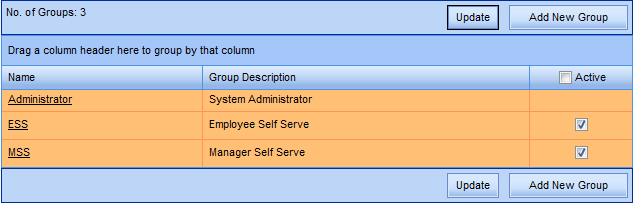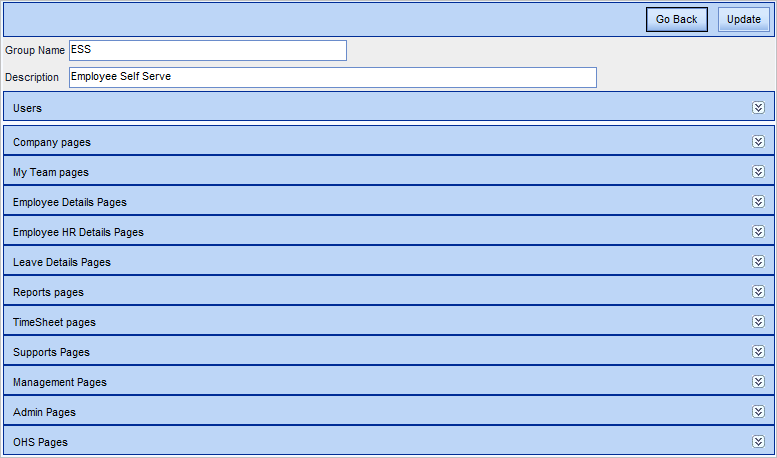Groups
The kiosk Groups area is used to fast-track user security. By creating specific groups with individual security restrictions, kiosk users can be linked to the group that represents their permissions.
Administrator is the only group that is included in kiosk by default. This is a required group because it is the Administrator who is able to create and amend all other Groups and Users. Note that you should proceed with caution if you are amending the Administrator Group - ensure you do not inadvertently remove Administrator level permissions. If you feel that you need to make changes to the Administrator group, we would recommend creating a new Administrator Group instead.
ESS has been created as an example. This is an acronym for Employee Self Service - a standard term which refers to a web-based system which allows you to access your own records over the Internet. This acronym has been used to indicate the Employee group of users.
MSS has been created as an example. This is an acronym for Manager Self Service, and like ESS is a standard term. As a manager within the MSS group using kiosk, they have the ability to access their own data as well as view data for the employee’s that directly report to them. This group allows work flows and action items to function in a hierarchical manner. They will be able to access the MY TEAM menu and sub menu items.
When configuring kioskthese same groups may be created, or a series of other groups which are customised to the specific requirements of the organisation. For example there may be two levels of Manager group, where the top level Managers can access the Management menu/sub-menus and the My Team menu, but second level Managers cannot see Management, only My Team.
Pages
By selecting a Group, this opens a range of Page options, through which you can amend or check the kiosk display and permissions configuration for that group.
For example, in OHS Pages you can specify what access, if any, the selected Group has to the range of OHS pages such as Hazards or Incidents.
In addition, within Users, you can allocate Users to a group. This option allows the system administrator to see which users are linked to each group.
The various Pages which are linked to a particular group can also be viewed and amended from the Groups area.
See Create New Group for more information.
FM or Own
Within some of these Pages, you have the option of ticking FM or Own for the associated Group.
- FM stands for Function Manager. If you select this, it means that the User/s within the current Group have permissions to deal with the associated Page function (such as Leave Requests) despite not necessarily being the designated Workflow Approver.
- Alternatively, if Own is selected, this means the User/s within the current Group can only deal with their own records for the associated Page function.
- If neither FM or Own is selected, these pages will default to displaying My Team member details.