Requests
In the Admin menu the Requests option is normally only available to the System Administrator, and possibly to higher level managers.
This screen is used for:
- Checking outstanding workflow tasks
- Escalating outstanding workflow tasks
Information displayed can be sorted by any heading that is underlined.
There are three options for viewing requests: displaying all requests, searching on existing entries, or filtering on specific criteria.
Display all requests
On the blank requests screen, click  . This will automatically display all requests in the system that have not yet been approved.
. This will automatically display all requests in the system that have not yet been approved.
Search on Existing Entries
Alternatively, use the drop-down arrows on the various fields to select criteria from existing entries. For example, you may want to view requests for a particular Department, or you may want to view Leave requests only.
For example:
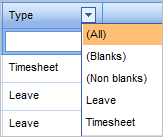
In this example 'Leave' was selected:

Filter on Specific Search Criteria
These are the options displayed when you click the filter button:
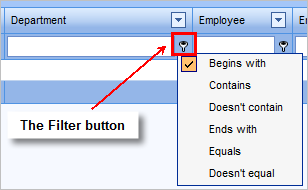
To use the filter, first type appropriate criteria in the blank box, click Filter and specify the option you want to use.
For example, type 'bee' below Department, click Filter and select Contains from the Filter options:
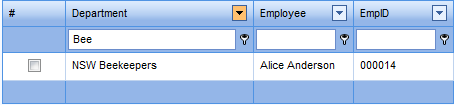
In this example the results are displayed automatically. With some searches you will need to click  to redisplay the search results.
to redisplay the search results.
You can use the Print/Export button to export the data to PDF, XLS, RTF, or CSV file formats.
For further information see:

