Payslips
View latest payslip (and Print)
- Open the Reports menu
- Select My Payslips
- The current Financial Year will be displayed. If required, change this using the drop-down arrow to the right of Select Financial Year
- Find the latest date in the Paid From (or Paid To) column
To sort in date order, click the Paid From heading (or Paid To, if preferred). Each time you click the heading it will change between ascending and descending date order. - Click the View Payslip link in the far right column
PRINT:
- In the PDF copy, click the Print icon (top left) or go to File | Print
If you are unable to print, please contact your Payroll Department or the System Administrator, as printing may be switched off in Report Permissions.
View previous payslip
- Open the Reports menu
- Select My Payslips
- Change Financial Year, if necessary
- Find relevant date in the list
- Click View Payslip in the far right column
- From the message box displayed, click Open to view a PDF of your payslip, or click Save to save a copy of the PDF to your PC
View my YTD earnings
- Open the Reports menu
- Select My YTD Earnings
- YTD Earnings are displayed in order of financial year
- To sort in date order, click the Paid From heading (or Paid To, if preferred). Each time you click the heading it will change between ascending and descending date order
- Locate the required year, click View Details on the far right
- From the message box displayed, click Open to view a PDF of your payslip, or click Save to save a copy of the PDF to your PC
Note: If you click View Payslip and the report is not displayed, it may be that pop-ups are blocked on your PC for a particular browser.
For example, in Chrome this button is displayed to the right of the URL (website) address bar: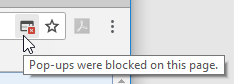
Click the button and choose the option to allow these pop-ups.
Return to Common Tasks
