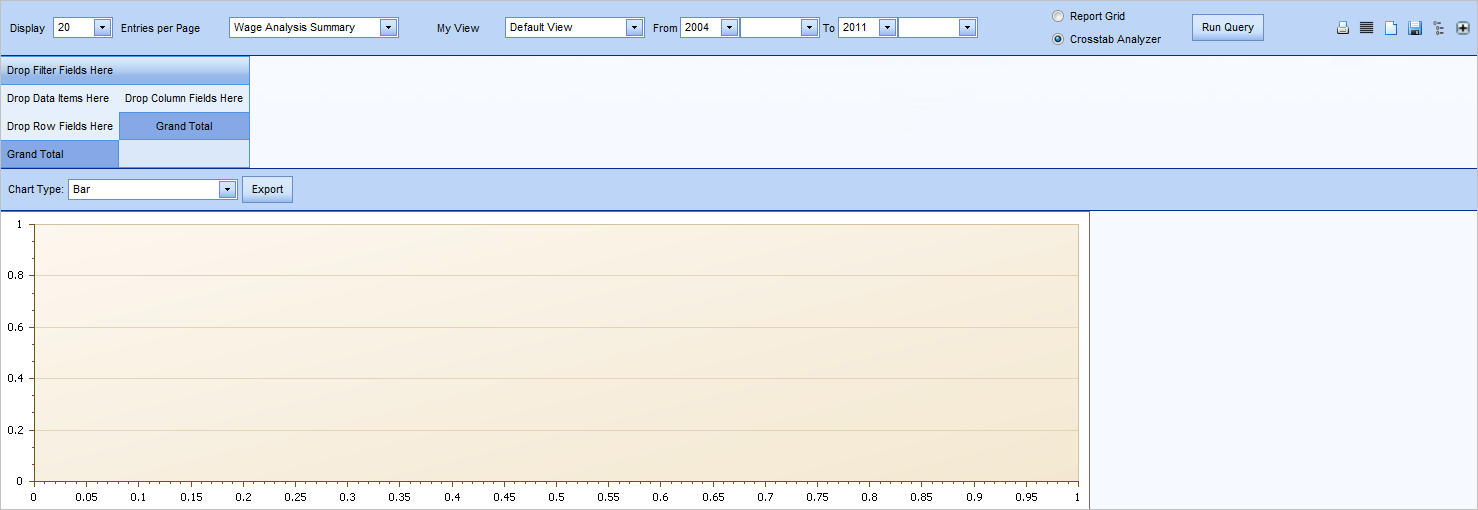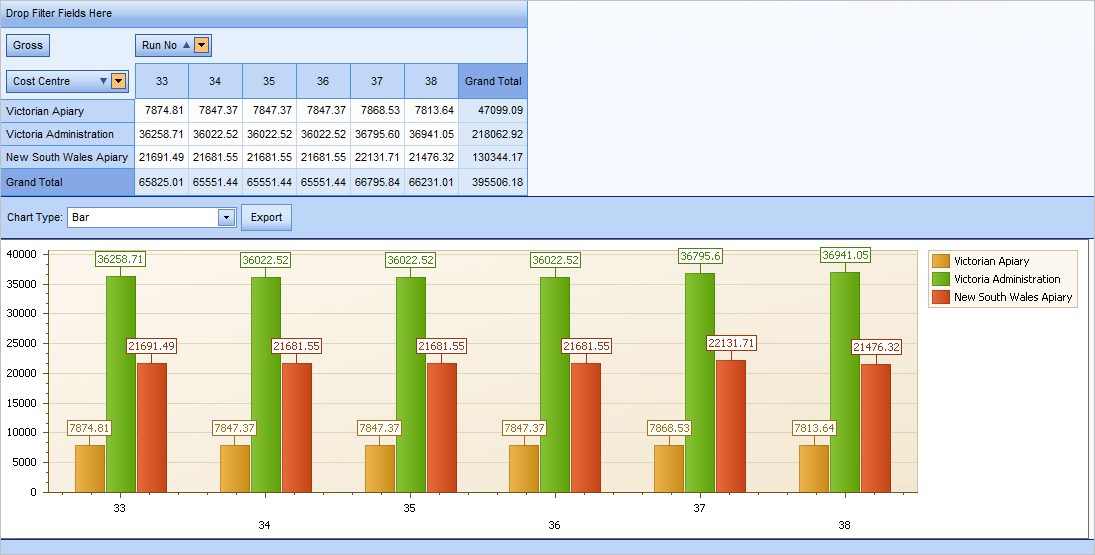Management
This menu item is available to those with Administrator level permissions or Senior Manager level permissions only. It provides a similar 'report creation' function to that found in My Team Views, but with access to more sensitive information.
The initial Management - Employee view:

See My Team Views for full details on how to use these reports, including searching on existing entries, filtering for specific data and saving My Views. Note that this area also gives you the option to view the data in a Report Grid or Crosstab Analyzer.
There are seven menus, or topics. Note that for most of these you first need to choose the required date range.
This is the content shown in Default View for Report Grid:
| Menu | Report Selection | Contains |
|---|---|---|
| Employee |
Employee Details |
Birth date, start date, salary, rates, age, etc. |
|
Employee Address Phone |
Home address and phone number, and email address |
|
| Leave Analysis |
Leave History |
Annual Leave, leave loading, Flexitime, hours taken and $ amount, and employee name and number. |
|
Leave Dates |
All leave types, hours taken and $ amount, and employee name and number, grouped by month and year taken. |
|
|
Leave Entitlements |
Employee name and number, hours of leave entitlement for all leave types, and last paid date. | |
|
Other Leave Entitlements |
Employee name and number, employment status, pay periods, other leave types applicable and entitlement hours, and last paid date. | |
|
Leave Movements |
All leave entitlements, per employee, per payrun. |
|
|
Leave Requests |
Employee name, all Annual Leave dates requested, and request status. |
|
|
Time&Attendance |
Timesheets | Employee name, all content for all timesheet entries, per date, pay items, and timesheet status. |
| Jobcosting | When Job Costing is in use, shows employee name, dates and times, company, department and job item. | |
|
Human Resources (Information sourced from HR Framework Validation Tables) |
Positions Incumbents | Position Class, Position, employee name and number, employment status and years of service. |
| Employee Skills | All skills information listed per employee, position and employment status | |
| Employee Training | All training information listed per employee, position and employment status | |
|
Employee Events |
All event information listed per employee (such as performance reviews and medicals), position and employment status | |
| Employee Property | All property information listed per employee, including cost and replace date, position. | |
|
Labour Costing |
Costing Totals | Pay items, units/hours, amounts, period start and end dates, grouped by year and month, and by cost centre and department. |
| Pay Item Totals | As per Costing Totals - Pay items, units/hours, amounts, period start and end dates, grouped by year and month, not grouped by cost centre and department. | |
| Employment Costing Totals | As per Costing Totals, but allows you to select Employee fields via the Field Chooser. | |
|
Wages Analysis |
Wage Analysis Summary | Employee name and number, salary sacrifice, tax, gross and after tax pay, deductions, etc., per payrun. |
| Wage Analysis Detailed | Breakdown of each pay item per employee, hours and amounts, per payrun. | |
|
General Ledger |
General Ledger | Cost centre, department, period start and end dates, pay items and debit/credit amounts, per payrun and month. |
| GL Provision |
Using Crosstab Analyzer
This function is essentially the same as the Crosstab Analyzer in HR3pay, but has an additional chart area. When you compile a Crosstab query, the chart is displayed automatically.
See Using the Crosstab Analyzer for complete information on how to compile a Crosstab query.
Basic steps for Crosstab Analyzer
- To display the list of available fields, click Run Query or the Customize Fields button:
 .
. - Select the required fields for Rows, Columns, Data and Filter.
- Filter the chosen fields, if necessary.
- You may change the Chart Type using the drop-down arrow.
- Export allows you to open or save the chart as an image file (png format).