Saving and Distributing Reports
Saving and Reusing Customised Views:
The Data Explorer allows you to save the layout of a customized query for later use. This function is invoked via the View Selector.
- Defined the query and format the relevant columns, totals and grouping.
- Click the Save Current View button.
This will display the Save View Whereto dialog box. - Choose one of the options. You can:
- Save the view as a new view and give it a name
- Replace an existing view by choosing the view you want to replace from the drop-down list
- Save it to an external file by browsing to the required destination.
Once you have saved a view it will be available in the drop-down Views list in the toolbar.
![]() Saving to an external file is useful if you want to save a view that can be loaded by other payroll users.
Saving to an external file is useful if you want to save a view that can be loaded by other payroll users.
Deleting the Current View
Once you have created a customised view, the Delete button will be activated. To delete a customized view:
- Select the view you want to delete.
- Click on the View Options button
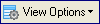 .
. - Click on the Delete button.
- You will be asked if you want to delete the selected view.
- If you are sure you want to delete that view, click Yes.
Printing the Current View
The Crosstab Analyzer has a comprehensive printing function that allows you to specify the destination printer, the page layout, margins, header or footer details or page scaling of the view. This is used to define the page set-up/layout for printed copies. As some of the query reports you define may be physically wider than one page, the Page Setup button allows you to specify the ‘Z Order’ of the printed report, either ‘Down, then over’ or ‘Over, then down’. An alternative is to use the Page Scaling (i.e. Fit to page) option. You should experiment with these settings to see which one gives you the results you desire.
Exporting the Current View:
The Crosstab Analyzer allows you to export its data to a file in the HTML, XML, TXT or XLS (MS Excel) format. When exporting, you copy data from the query into a new file to be used in another application.
- Generate the query and format the data as required.
- Click on the Export button
 .
. - Select the desired export type from the drop-down list.
- Specify the name and destination for the exported file.
- Click Save to save the file. You will need to identify where you want the file to be saved and to name the new file.
Publishing a View
Once you have created a view, you are able to publish it so that other users have access to the view that you have created. Once it has been published to a user they will have it as an option in their view selector or drop-down list.
- Click on the view that you wish to publish.
- Click on the View Options button
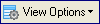
- Click on the Publish View button.
- Click on the drop-down button and select the user/users to which you wish to publish the view.
- You will be asked if you want to publish the view to that user.
- Click Yes.
You will receive a message acknowledging that the message has been successfully published to that user.
To Email a Report:
![]() To use the email feature, payroll’s email functionality must have been previously configured. See
To use the email feature, payroll’s email functionality must have been previously configured. See
- Click on the Email icon in the toolbar and select the format in which you want to send the report.
The Email message screen will open with the report already attached. - Complete the details below as required:
- Click Send Now.
| Field | Explanation |
| To | Enter the email address of the recipient. To search for an email address from a contact, click To and enter the name of the recipient in the search field. |
| Subject | Enter a subject for the email. |
| Priority | Select from Low, Medium and High. |
| Journal | Selecting Journal will save a copy of the email to the database. |
| Encrypt Attachments | Select if you wish to enclose attachments within a zip file. Encryption allows attachments to be password protected. See Administrator Information: System Preferences | |
| Message | Enter the text of the message. |
| Categories | If you wish to assign this email to a category, select it from the list or click <<Add New>> to create one as you work |

|
Click to send the email. |
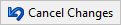
|
Click to cancel any unsaved changes. |
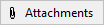
|
Click to browse to any other files/ documents that you want to attach to the email. |
